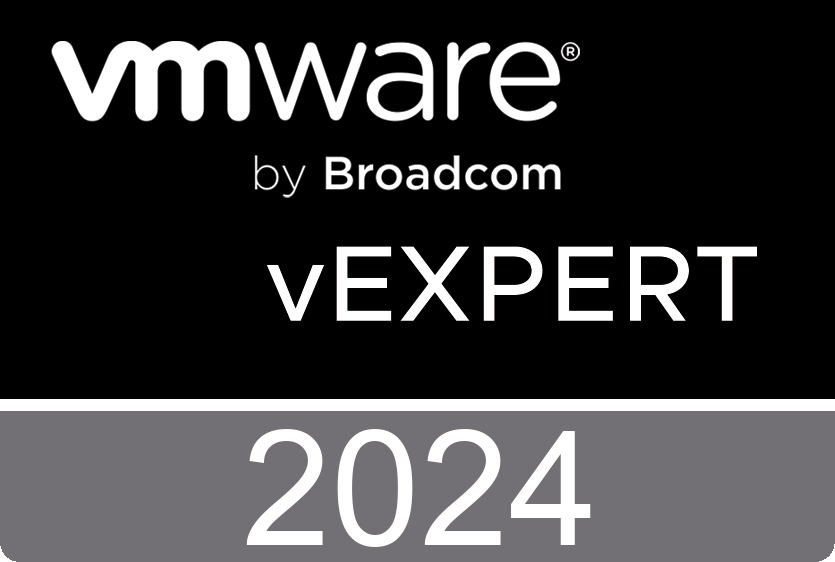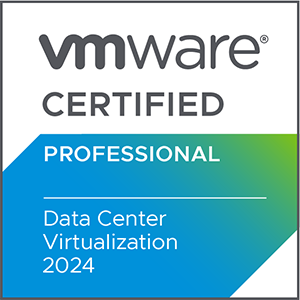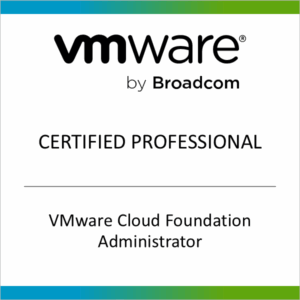Setting Up an Offline Depot for VMware Cloud Foundation 9.x Using Apache on Ubuntu
VMware Cloud Foundation 9 introduces a more comprehensive and flexible architecture, making it easier to design and deploy modern infrastructure stacks. One of the key improvements is the streamlined deployment of core components like vCenter, ESXi, NSX, and Aria Operations. Compared to previous versions—especially vSphere 8 and Aria Suite 8—VCF 9 simplifies lifecycle management and reduces manual steps. For example, VCF 9 decouples many Day 2 operations from SDDC Manager, allowing more flexibility in managing network pools, workload domains, and host commissioning. The integration of Aria Operations 9.0 also brings improved observability and fleet management, replacing the older Aria Suite Lifecycle appliance with a more unified experience.
I’m currently testing VCF 9 to explore the best deployment scenarios for customer environments. If your SDDC Manager has access to the online repository, there’s no need to set up an offline depot. But in air-gapped environments or labs without internet access, this guide will help you build a secure offline depot to keep your bundles in sync.
VMware recommends using Photon OS for the offline depot in production, but if you’re building a lab or a lightweight environment, this guide walks you through a simpler setup using Ubuntu and Apache with a self-signed certificate.
Prerequisites
First, download the required bundle files from the Broadcom VMware portal. This includes:
- vCenter 9.x
- VCF bundles (automation, operations, identity broker, etc.)
vcf-9.0.1.0-offline-depot-metadata.zip(mandatory)
Then deploy the SDDC Manager OVA in your vSphere environment. Make sure DNS and NTP are properly configured and that all relevant records resolve correctly.
Next, create a Linux VM to serve as your depot. I used Ubuntu 24.04 and attached a 100 GB disk, but depending on the number of bundles, you may need 500 GB to 1 TB or more. Copy all downloaded files into /var/www/html.
On the Depot Server (Ubuntu)
In this example, the depot server IP is 10.10.10.5.
Install Apache and tools
bash
sudo apt update
sudo apt install apache2 openssl apache2-utils unzip
Create a certificate config file
bash
nano ~/vcf-openssl.cnfPaste the following:
ini
[ req ]
default_bits = 2048
prompt = no
default_md = sha256
distinguished_name = dn
x509_extensions = v3_req
[ dn ]
C = US
ST = CA
L = LA
O = TS
OU = IT
CN = depot.test.local
emailAddress = a@b.c
[ v3_req ]
basicConstraints = CA:FALSE
keyUsage = digitalSignature, keyEncipherment
extendedKeyUsage = serverAuth
subjectAltName = @alt_names
[ alt_names ]
DNS.1 = depot.test.local
IP.1 = 10.10.10.5
Replace the values with your organization’s details.
Generate the certificate
bash
openssl req -x509 -nodes -days 365 \
-newkey rsa:2048 \
-keyout /etc/apache2/ssl/vcf.key \
-out /etc/apache2/ssl/vcf.crt \
-config ~/vcf-openssl.cnf
Create a basic auth user
bash
htpasswd -c /etc/apache2/.htpasswd vcfadmin
Configure Apache
bash
sudo nano /etc/apache2/sites-available/default-ssl.conf
Paste the following:
apache
<VirtualHost *:443>
ServerAdmin webmaster@localhost
DocumentRoot /var/www/html
SSLEngine on
SSLCertificateFile /etc/apache2/ssl/vcf.crt
SSLCertificateKeyFile /etc/apache2/ssl/vcf.key
SSLProtocol all -SSLv3 -TLSv1 -TLSv1.1
RequestHeader unset Proxy early
<Directory /var/www/html>
Options Indexes FollowSymLinks
AllowOverride None
AuthType Basic
AuthName "VCF Depot"
AuthUserFile /etc/apache2/.htpasswd
Require valid-user
</Directory>
</VirtualHost>
Enable modules and restart Apache
bash
sudo a2enmod ssl headers
sudo a2ensite default-ssl
sudo systemctl restart apache2
Extract the metadata ZIP
bash
cd /var/www/html
unzip -o vcf-9.0.1.0-offline-depot-metadata.zip
Make sure this file exists:
bash
ls /var/www/html/PROD/metadata/productVersionCatalog/v1/productVersionCatalog.json
On SDDC Manager (e.g., 10.10.10.31)
First connect to SDDC Manager via SSH:
Copy the certificate
You can use FileZilla and place the vcf.crt to /tmp directory or the command line:
bash
scp root@10.10.10.5:/etc/apache2/ssl/vcf.crt /tmp/vcf.crt
Import the certificate into the Java truststore
bash
sudo keytool -delete -alias vcfDepotCert \
-keystore /usr/lib/jvm/openjdk-java17-headless.x86_64/lib/security/cacerts \
-storepass changeit
sudo keytool -import -trustcacerts -alias vcfDepotCert \
-file /tmp/vcf.crt \
-keystore /usr/lib/jvm/openjdk-java17-headless.x86_64/lib/security/cacerts \
-storepass changeit
Confirm the import
bash
sudo keytool -list -keystore /usr/lib/jvm/openjdk-java17-headless.x86_64/lib/security/cacerts \
-storepass changeit | grep vcfDepotCert
Reboot SDDC Manager
bash
sudo reboot
Final Step: Configure in the UI
In the SDDC Manager UI, go to Repository Settings → Offline Depot and enter:
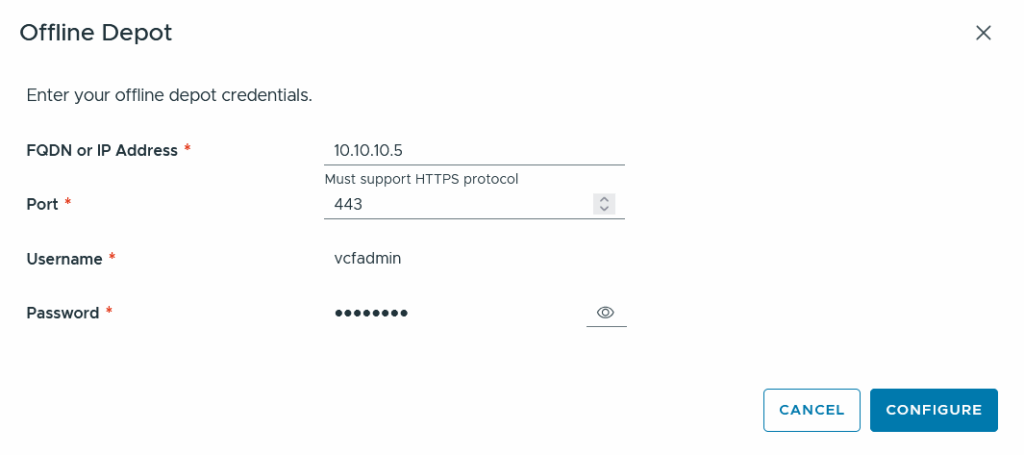
Source Files must place in /var/www/html/PROD/COMP/ in the specified directories like this:
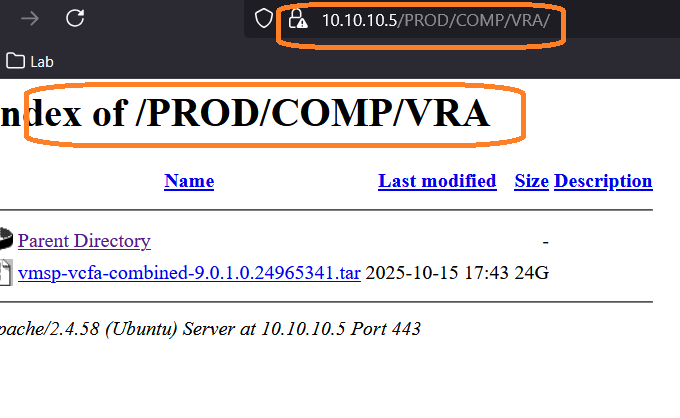
If everything is in place, the connection will succeed and bundles will be available for deploy and sync.
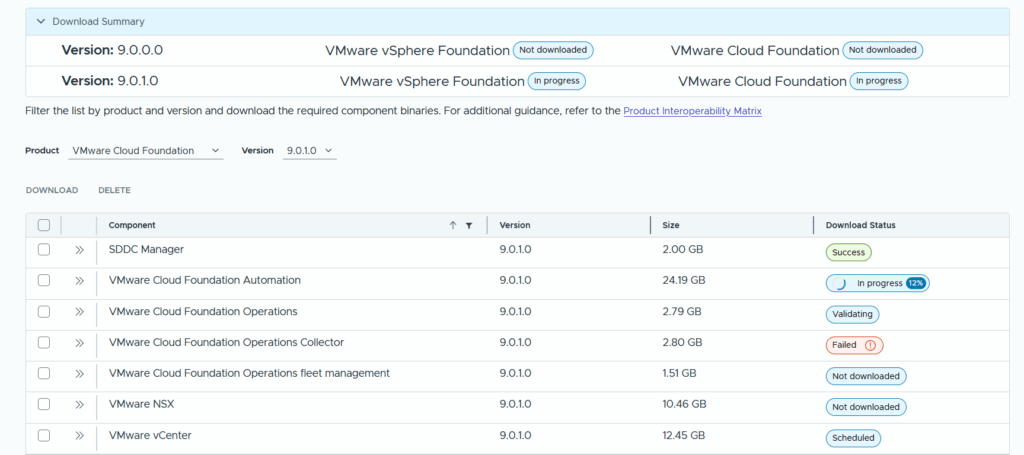
I’d love to hear your thoughts—feel free to reach out or share feedback if this guide helped you.